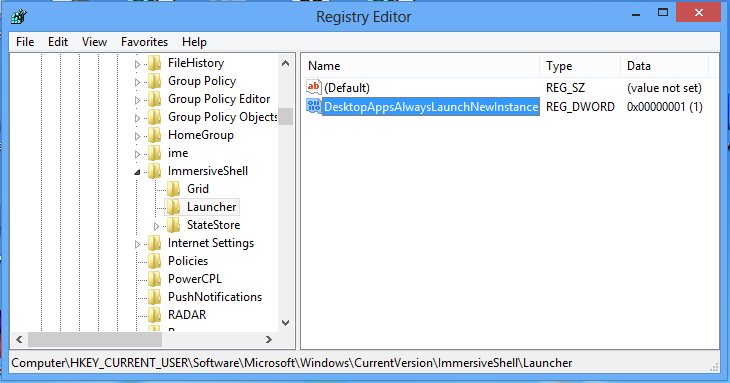let me preface this by saying "I like the windows 8 start screen and I don't miss the start menu."
but.
the default behavior for start screen tiles seems to be "take me to the open instance of this application."
if I click the notepad tile to open notepad, it opens notepad. if I click the tile again, it takes me to that notepad I just opened the first time I clicked the tile. if I want to open two instances of notepad, I have to right-click the tile and then choose "open new window," which may or may not be on the complete opposite corner of the screen from my notepad tile.
for what it's worth, this was not the behavior in the old start menu.
is there a registry hack or group policy I can put in to say "start tiles always open a new instance of desktop apps"? I use two monitors and have a lot of things open. sometimes I might not even remember that I have notepad (or remote desktop, or excel, or powershell) running until I've already clicked the tile "again" instead of right-clicking and choosing "open in new window." this may seem like a minor thing, but it just seems like something I should have a *choice* on.
the unfortunate flip side of this is that the new dual-monitor taskbar does what exactly what I want the start screen to do, but what I DON'T want the taskbar to do. that is, if I:
A. have a outlook pinned to the taskbar on my primary monitor
B. have outlook open on my second monitor
C. click the pinned outlook icon on the first monitor
windows opens a new instance of outlook instead of just taking me to the open instance. and as if to twist the knife and say "i'm doing this wrong on purpose," it opens this new instance on the second monitor, right in front of the first instance.
so the start screen knows if outlook is open on either monitor, but the taskbar on monitor1 doesn't know/care if outlook is open on monitor2.
(any of this addressed in 8.1?)