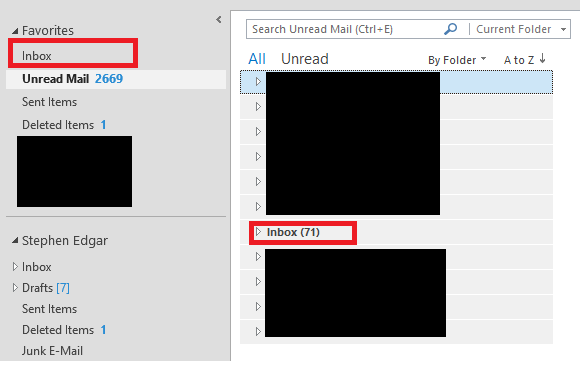Can you reproduce it on another folder?
No, only the Inbox.
Go to File > Account Setting > open your Exchange account > Adjust "Mail to keep online" to "All", restart Outlook to check the result.
'Offline Settings' I have 'Use cached Exchange Mode' checked to 'yes' and 'Mail to keep offline' set to 'All' (Previously I had this set to 24 months) and the same behaviour is still being seen.
Since there are several unread messages exist in your mailbox, if necessary, please try to mark them as read and then test the result in that situation.
If I 'read' or 'mark as read' an email in the Inbox it is NOT marked as read and remains 'unread' in the Inbox folder of the 'Unread Mail' search folder.
If I 'read' or 'mark as read' an email from the 'Unread Mail' search folder the item in the Inbox is marked as 'read' and is what is expected behaviour though it can take up to 30 seconds for the item in the Inbox to be marked as read.
You may also create a new profile and re-setup Exchange account, Disable all of your AVG/Firewall, launch Outlook with the switch command-line "Outlook.exe /safe" to test it.
Created a new profile and the same behavior is still happening, one thing to note though is when I set up the profile I set 'Mail to keep offline' to '1 month' and everything worked as expected. Now that I have set this to 'All' it is back to the same behaviour
in that the 'Inbox' & 'Unread Email Search Folder Inbox' counts do NOT stay in sync.
Some more environment details
Windows 8 Pro x64 with Media Center
Microsoft Office Professional Plus 2013 x64
Microsoft Windows Server R2 x64 with Exchange Server 2007 SP3 Rollup 8-v2 x64
Exchange Mailbox Stats via Outlook x64
Inbox 13,5346 Items 234,113 KB (Local) 376,804 KB (Remote)
Total 3,860,558 KB (Local) 3,886,119 KB (Remote)
RSS Folder 111,9352 KB (Local) 912,588 KB (server)
Offline Folder (*.ost) Sizes
.ost 4,658,504 KB (New Profile 4,788,808 KB (Previous Profile)
Exchange Mailbox Stats via Exchange 2007 EMC
Total Items 300,616
Size 5,474,689 KB
Exchange Mailbox Stats via PowerShell Get-MailBoxStatistics
5,606,082,366 B (TotalItemSize)
If there is any other info you need let me know, more than happy to test other ideas.
Cheers,
Stephen